Project description and due date
|
| Project details and worksheets links
|
To create a layout like the one above:
1. Create a blank page for your class - make sure it is visible in Navigation bar
2. Make WIDGETS visible (click on "widgets" button at the bottom right corner of the screen
1. Create a blank page for your class - make sure it is visible in Navigation bar
2. Make WIDGETS visible (click on "widgets" button at the bottom right corner of the screen
3. Drag a COLUMN DIVIDER widget onto the page
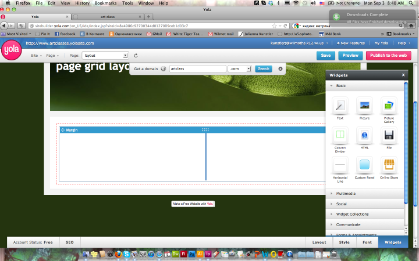 | 4. Drag another COLUMN DIVIDER widget into the first column 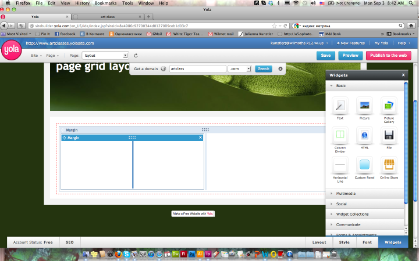 |
5. Repeat as many times as you have projects 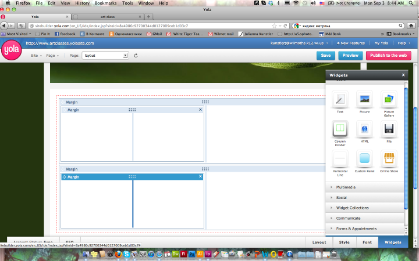 | 6. Drag a PICTURE widget into left column, browse to your image on the computer, upload 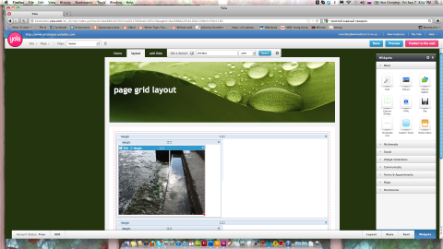 |
7. You can resize images manually by dragging the bottom right corner of the picture 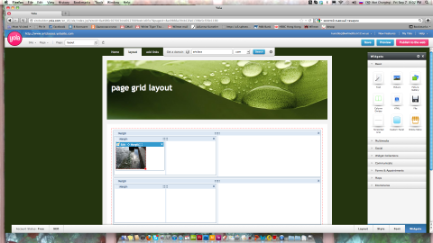 | ... or in an online editor AVIARY - you can crop, resize, etc.... 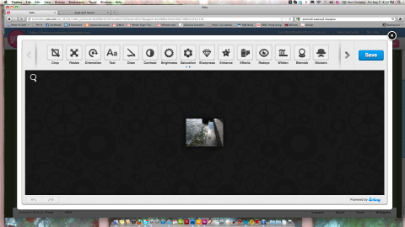 |
8. Add a TEXT widget to the second column 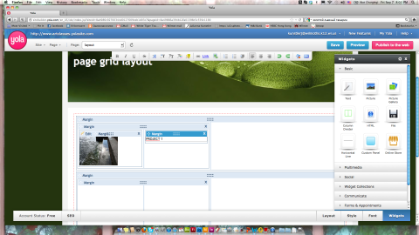 | 9. By highlighting the text - you can convert this text (or just a word) into a link to another page (with the assignment details - you would have to create a new page beforehand and make it NOT visible in the navigation bar (menu)). Just click on the LINK symbol at the top of the window. 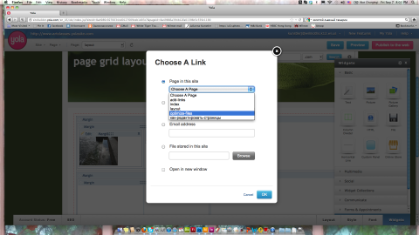 |
10. Add another TEXT widget for project description 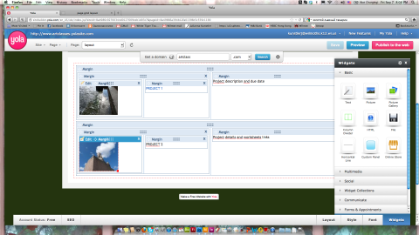 | 11. IMPORTANT: click SAVE and PUBLISH TO WEB when you are done! 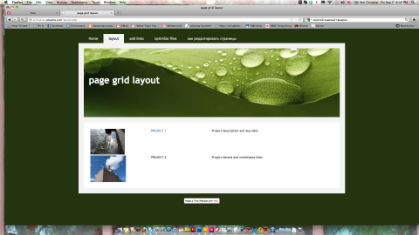 |

